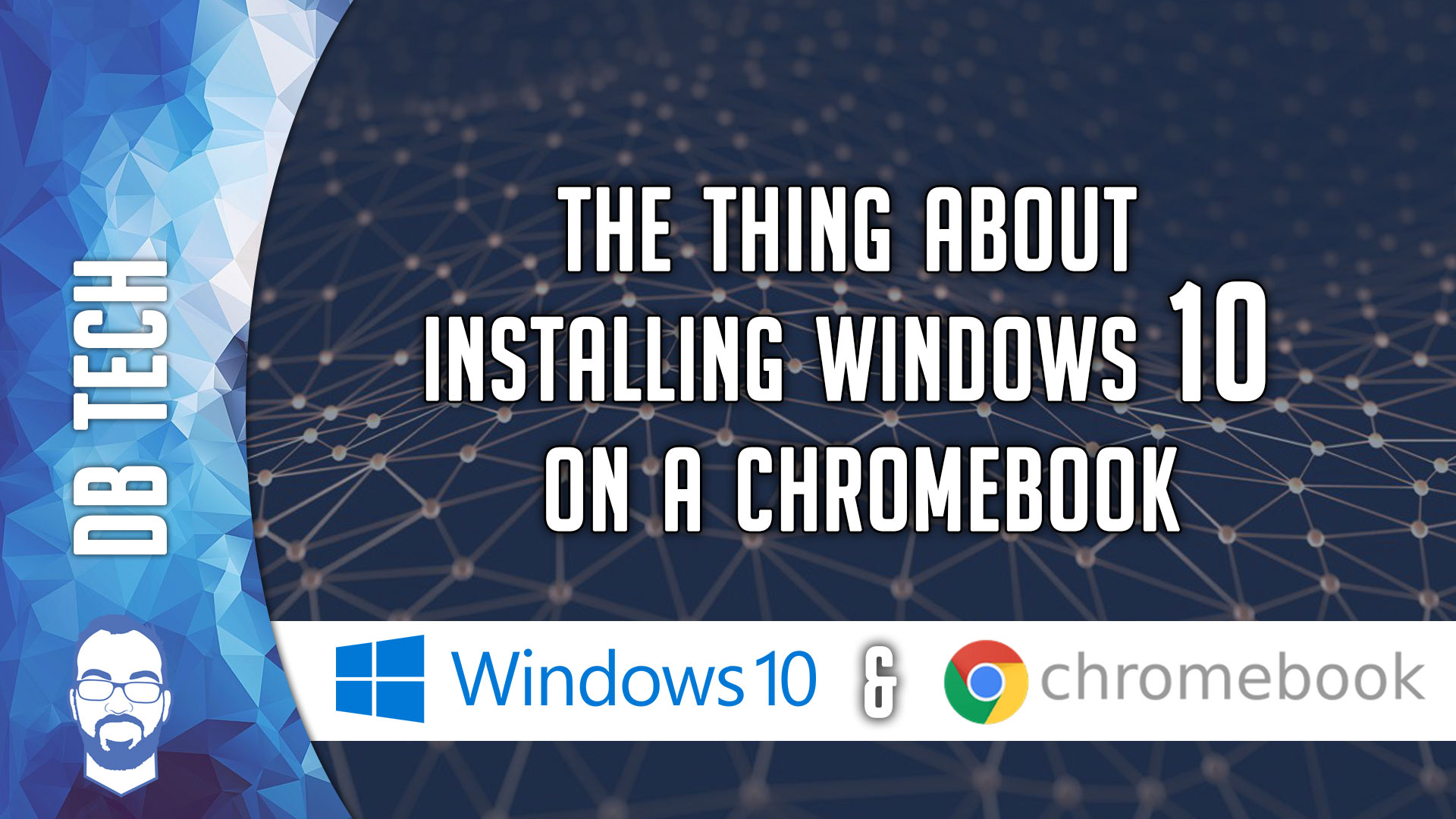The Thing About Installing Windows 10 on a Chromebook is that there are a few caveats. Let’s jump into some of the recurring things that happen when trying to install Windows 10 on a Chromebook.
First Things
I am not Google. I am also not the person who created the BIOS. I don’t know if your Chromebook is compatible. I’m not going to look it up for you. I’ve provided the resources for you to look that up for yourself.
Processors
This ONLY works on Intel Processors for the time being. This may change when BIOS developers create a BIOS for Chromebooks that support this, but for now it ONLY works on Intel Processors.
Hard Drive Space
Because Chromebooks are usually meant to be lower powered devices, and mostly be a portal to do things online, a lot of them don’t have a ton of hard drive space. A lot of them only come with 16GB or 32GB of hard drive space.
On the Windows 10 website, they state that Windows 10 requires:
- 16 GB for 32-bit OS
- 32 GB for 64-bit OS
So if you try to install Windows 10 on your Chromebook that only has 16GB of hard drive space, you won’t have enough space to even install Windows updates much less anything of any value.
Some Chromebooks have hardware that can be upgraded. Mostly it’s the hard drive that is changeable. You might want to look into that before you even get started.
Basic Installation Stuff
A lot of people have been having issues with a BIOS screen popping up when they try to boot from their USB for the first time. This seems to be an issue with the Windows 10 1809 installation media creator and ISO. Try to get the Windows 10 1803 ISO to create your bootable USB. I’ve had better luck with that.
Also, be sure to try a couple of different USB devices if you keep running into the same issue. I Have personally had better success with one USB device over another and I’ve had others report the same success.
Drivers
Your mouse, keyboard, audio, and other things may not work at first. Make sure you have a USB mouse and keyboard available in case you get started and the on-board devices don’t work.
You can download drivers from the CoolStar.org website if your device is listed as compatible. Or you can just run Windows Update (provided you have enough space) and usually that will get things working again.
Tech Support
If you have questions during the process of changing your Chromebook from ChromeOS to Windows or another operating system, leave your question in the comments section of the video.
I’m very responsive in my YouTube comments section. Ask your questions there.
Don’t reach out to me on social media for personal one-on-one support. I have things going on as well and it’s a bit unreasonable to expect me to stop what I’m doing and answer your questions in a one-on-one chat.
Find Out If YOUR Chromebook Is Compatible
http://CoolStar.org
/=========================================/
Like what I do? Want to be generous and help support my channel? Here are some ways you can support my channel:
Buy me a coffee on Ko-fi! https://ko-fi.com/dbtech
Venmo Me: https://www.venmo.com/dbtechyt
Use my Amazon Affiliate Link: https://dbte.ch/amazon
Support me on Patreon: https://dbte.ch/patreon
Buy some merch: https://dbte.ch/merch
Buy other merch here: https://dbte.ch/newmerch
/=========================================/
Remember to leave a like on this video and subscribe if you want to see more!
/=========================================/
Follow Me:
Twitter: https://dbte.ch/tw
Instagram: https://dbte.ch/ig
Facebook: https://dbte.ch/fb
Subscribe: https://dbte.ch/ytsub