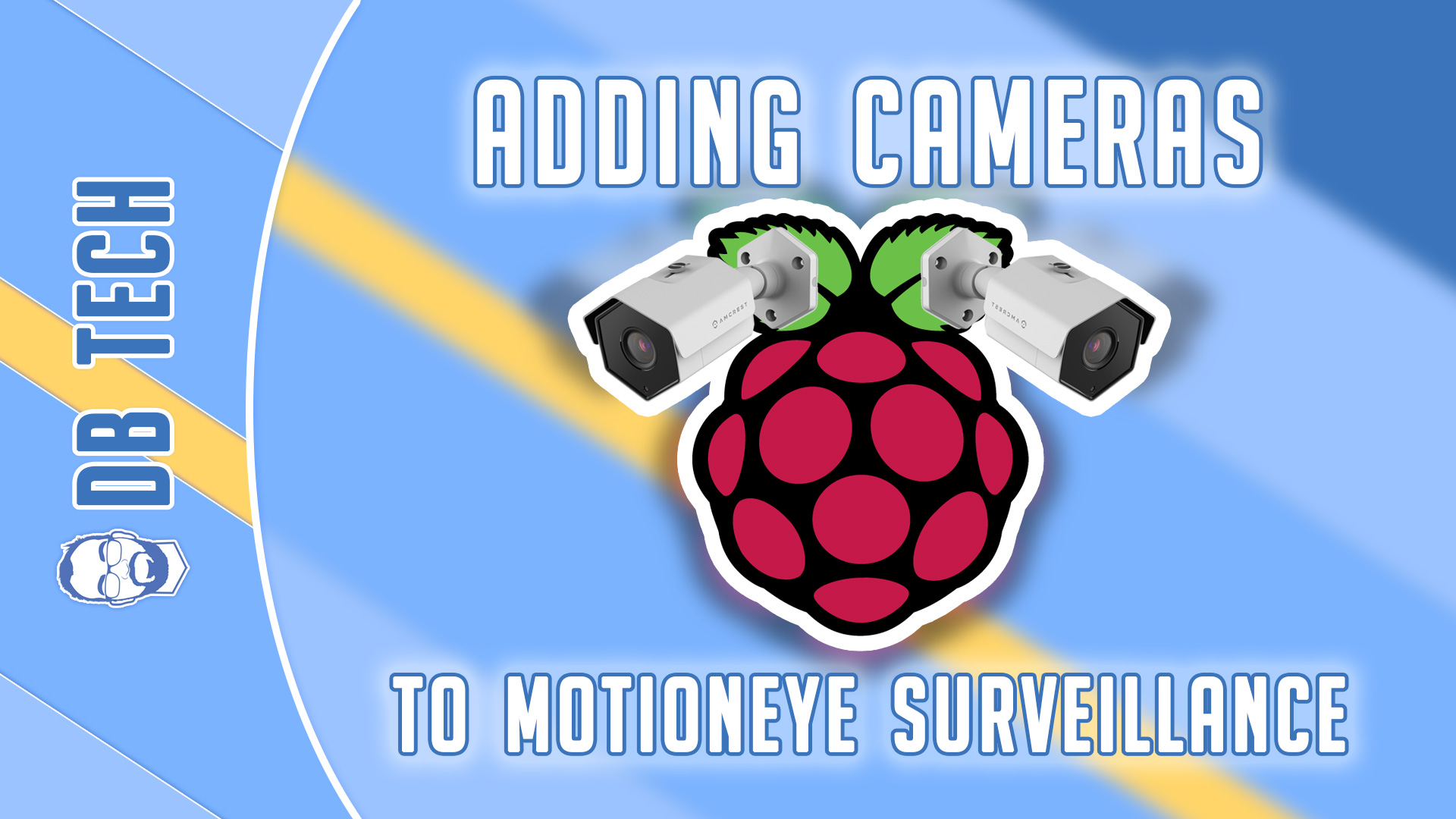The process of Adding Cameras to motionEye systems is pretty easy. In this case we’ll show how to add cameras two different ways.
The first way is to add a second motionEye-powered Raspberry Pi. The second way is to add an IP camera.
GEAR
– Raspberry Pi x 2: https://amzn.to/2HDH1s9
– SanDisk Ultra 32GB microSD x 2: https://amzn.to/2K2bdP8
– Microsoft 720p Webcam x 2: https://amzn.to/2HBSBnE
– Wyze Cam 1080p: https://amzn.to/2Wlpopj
PART ONE
To add a second motionEye camera, you’ll need to have 2 motionEye-powered Raspberry Pis setup. You’ll also need the IP address and the username/password to login.
Pick one of your Raspberry Pis to get started and login to it.
Then, go to the top left corner of the screen where there’s a hamburger menu. Click that and then click the dropdown to add a new camera.
In the pop up window, next to the “Camera Type” select “Remote motionEye Camera”
Where it says “URL” enter this:
http://192.168.0.0
But replace the 192.168.0.0 with the actual IP address of the second Raspberry Pi.
Next, enter the admin username and password and click OK.
That’s all there is to adding an additional motionEye camera.
PART TWO
The process of adding an IP camera is very much the same as adding an additional motionEye setup with a couple of differences.
You’ll need the IP address of the IP camera as well as the credentials to login.
One other thing you’ll need to know is if the URL to access the stream is setup on HTTP or RTSP. You can find that information in the owner’s manual or on the manufacturer’s website (theoretically).
Login to your Raspberry Pi. Then go to the top left corner of the screen where there’s a hamburger menu. Click that and then click the dropdown to add a new camera.
In the pop up window, next to the “Camera Type” select “Network Camera”
Where it says “URL” enter this:
http://192.168.0.0
You might have to change http to rtsp depending on the camera you’re using.
But replace the 192.168.0.0 with the actual address of the IP camera.
Next, enter the admin username and password and click OK.
That’s all there is to adding an IP camera to your motionEye setup.
/=========================================/
DO NOT DM ME ON SOCIAL MEDIA ASKING FOR TECH SUPPORT. LEAVE YOUR QUESTIONS IN THE COMMENT SECTION ON THE APPROPRIATE VIDEO AND I WILL ANSWER IT THERE.
/=========================================/
Like what I do? Want to be generous and help support my channel? I made a little website with ways you can support my channel:
https://support.dbte.ch
/=========================================/
Remember to leave a like on this video and subscribe if you want to see more!
/=========================================/
Follow Me:
Twitter: https://dbte.ch/tw
Instagram: https://dbte.ch/ig
Facebook: https://dbte.ch/fb
Subscribe: https://dbte.ch/ytsub