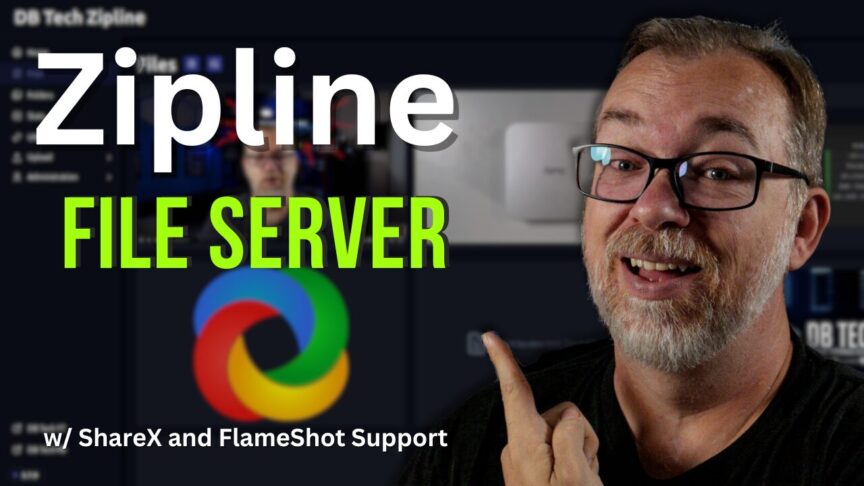Effective file sharing and management have become essential components of modern workflow, particularly in a digital landscape overflowing with data. Zipline, a next-generation file sharing and upload server, emerges as a robust solution capable of enhancing productivity while ensuring file security and accessibility. If you’ve ever wrestled with tedious file sharing methods or grappled with unresponsive platforms, Zipline may be exactly what you need. In this article, we’ll explore the standout features of Zipline, its setup process, and how it can transform your file sharing experience.
What is Zipline?
Zipline is a versatile file sharing and upload server that allows users to effortlessly manage and share files with ease. It can function either as a standalone server where you directly upload files or as a dedicated file server supporting applications like ShareX and FlameShot. As outlined in the self-host newsletter and mentioned in many tech forums, Zipline is built on Docker, making it adaptable and easy to deploy.
Key Features of Zipline
Zipline is packed with features that aim to streamline the process of file sharing and management. Here are some of the key highlights:
- User-friendly Dashboard: Zipline’s interface is intuitive, featuring a clean and organized dashboard. It allows users to view stats, recent uploads, and storage usage at a glance.
- File Organization: Users can create folders to categorize files, making it easier to navigate through large datasets. You can share these folders and even set them to private, ensuring sensitive information remains secure.
- Customizable Upload Settings: Admins have the ability to restrict certain file types, set file size limits, and implement password protections for added security.
- Two-Factor Authentication: For enhanced security, Zipline supports two-factor authentication, reducing the risk of unauthorized file access.
- Integration with External Apps: You can use Zipline as a backend for screenshot apps such as ShareX, allowing you to upload images directly from your desktop without manual intervention.
- Rich Statistical Insights: Admins can track various metrics related to file uploads and usage, although some users have reported inconsistencies in viewing stats, a potential issue that may improve with upcoming versions.
Setting Up Zipline
Getting Zipline running on your server is straightforward and can be accomplished with Docker. Here’s a summary of the installation process:
- Prepare Your Environment: Ensure you have Docker installed and configured on your system. You’ll also need to create a Docker Compose file to set up the necessary services, including PostgreSQL for database management.
- Configuration Options: In the Docker Compose file, you will define environment variables that dictate how Zipline operates. This includes:
- Changing the default username and password for security purposes.
- Setting your desired port for accessing Zipline.
- Specifying file size limits or enabling two-factor authentication.
- Deploying Zipline: After configuring your Docker settings, deploy the stack. Zipline will automatically set up its database and interface. Once deployed, you can access the dashboard through a URL for easy management.
- Integrating with File Upload Tools: If you’re using ShareX, you can generate a configuration for it within Zipline, ensuring your images are sent directly to your self-hosted server.
Basic Configuration Snippet
Here’s a simple snippet you can start with for your Docker Compose file:
version: '3'
services:
postgres:
image: postgres:15
restart: unless-stopped
environment:
- POSTGRES_USER=postgres
- POSTGRES_PASSWORD=postgres
- POSTGRES_DATABASE=postgres
volumes:
- pg_data:/var/lib/postgresql/data
healthcheck:
test: ['CMD-SHELL', 'pg_isready -U postgres']
interval: 10s
timeout: 5s
retries: 5
zipline:
image: ghcr.io/diced/zipline
ports:
- '3000:3000'
restart: unless-stopped
environment:
- CORE_RETURN_HTTPS=false
- CORE_SECRET=changethis
- CORE_HOST=0.0.0.0
- CORE_PORT=3000
- CORE_DATABASE_URL=postgres://postgres:postgres@postgres/postgres
- CORE_LOGGER=true
volumes:
- './uploads:/zipline/uploads'
- './public:/zipline/public'
depends_on:
- 'postgres'
volumes:
pg_data:Why Choose Zipline?
With the rise of remote work and digital collaboration, having a reliable and flexible file-sharing solution is critical. Here’s why Zipline stands out:
- Self-hosted Control: Unlike traditional file-sharing platforms, Zipline gives you complete control over your data, minimizing risks associated with third-party servers.
- Scalability: As your needs grow, you can adjust your server’s capabilities or resource allocation without significant hurdles.
- Cost-effective: Being self-hosted means avoiding hefty subscription fees and expensive limits often placed by commercial file-sharing solutions.
Limitations and Considerations
While Zipline is a remarkably powerful solution, potential users should consider some limitations. As noted by current users, statistical reporting appears inconsistent at times, which could hinder the ability to monitor usage effectively. Additionally, while the initial setup is straightforward, users not well-versed in Docker might face a learning curve.
Conclusion
In conclusion, Zipline is an exciting advancement in the realm of file sharing and can significantly optimize your workflow if you value security and control over your shared data. With a rich feature set, user-friendly interface, and customization capabilities, it’s ideal for both casual users and professionals looking for a seamless file-sharing solution.
What are your thoughts on Zipline? Have you tried using it in your workflow? Share your experiences and feedback in the comments below!