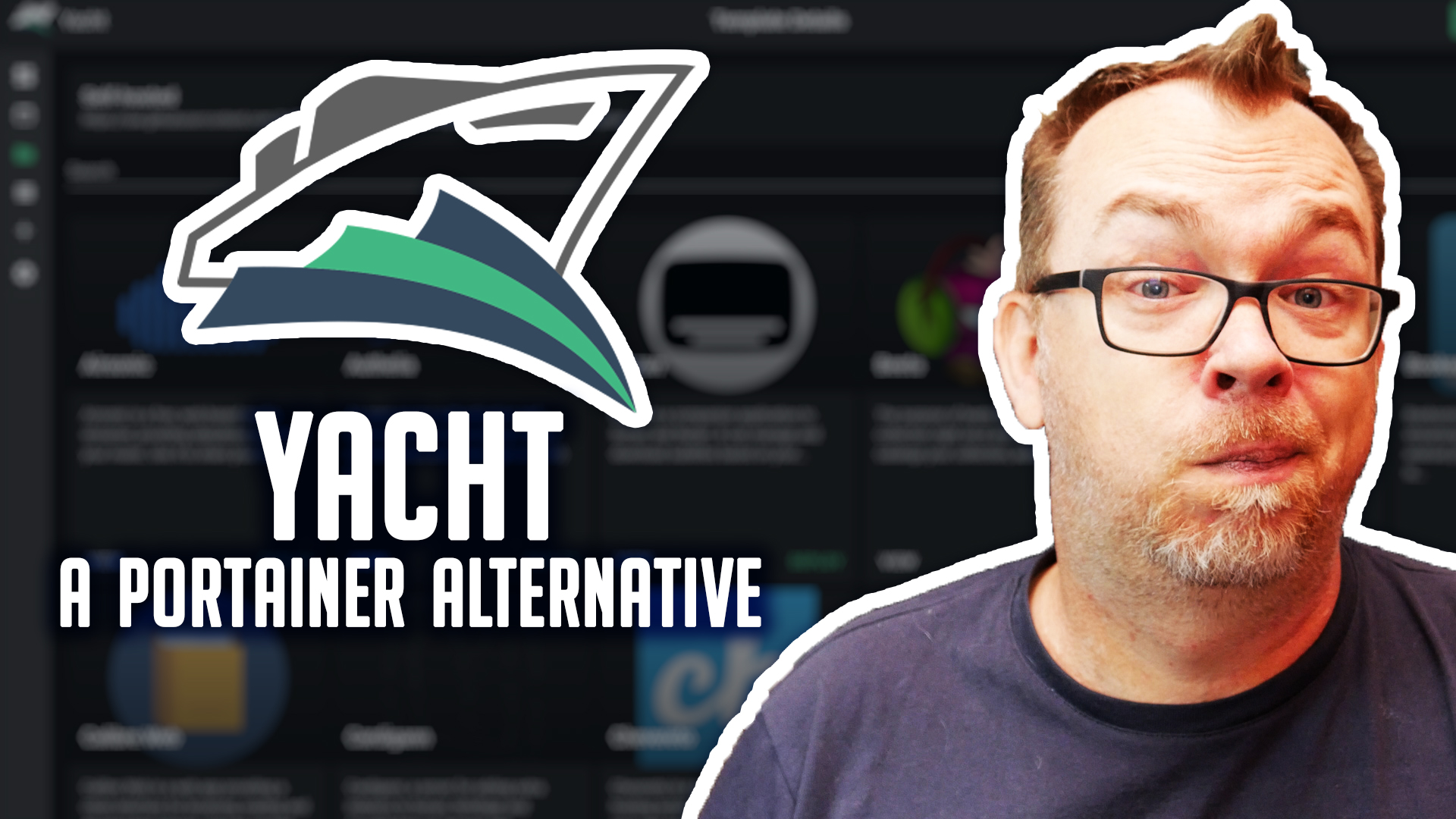In this video we’re going to take a look at a Docker application called Yacht.
“Yacht is an alternative to Portainer that aims to make docker more accessible to the everyday person and is focused on selfhosters instead of the enterprise.” – SelfHostedPro
While Yacht operates very much like Portainer, I feel like the interface is more user-friendly and information is more easily available on Yacht than on Portainer.
About Yacht
Yacht’s home screen is a dashboard of all your running containers with information about the memory and CPU being used by each container in real time.
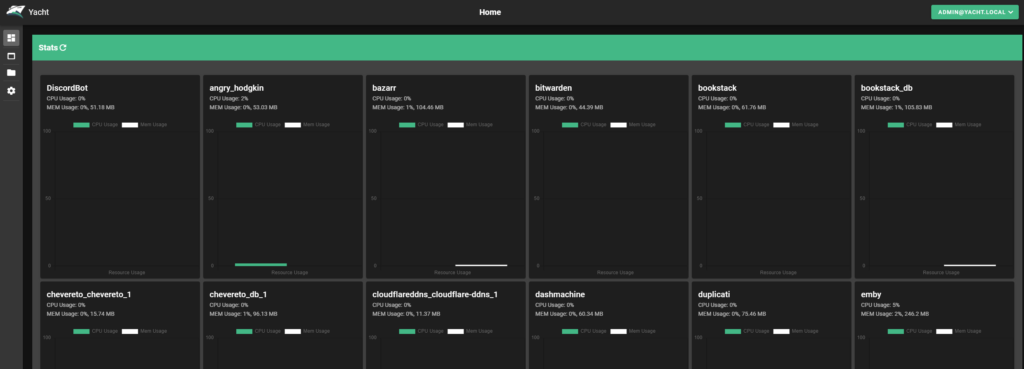
From there, you can click the title of any of the containers and get more information about it.

There are a couple of different ways to install applications. The first way to install an application is by clicking on the “New Application” button on the left side and then filling in each of the black fields for the 4 different steps.
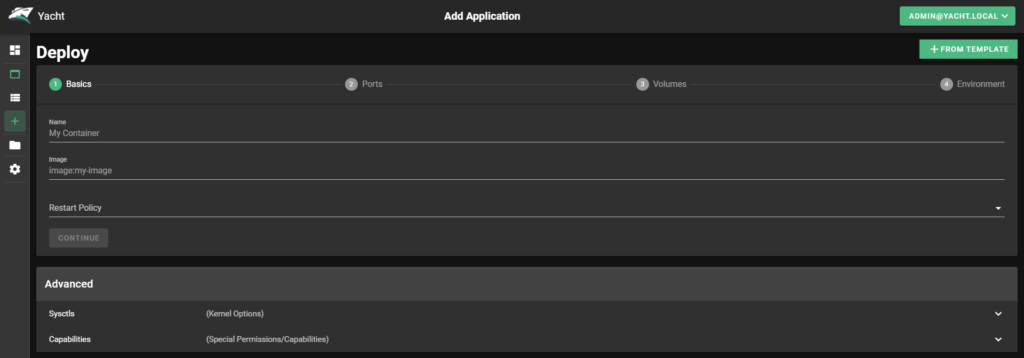
Once you fill out each page, you can then click the “Continue” button and move to the next step. When you get to step 4, you can then deploy the container as you would in Portainer.
Another way is to use templates, again like in Portainer. I’m using the template that was shared on SelfHostedPro’s Yacht page as it’s a great starting point.
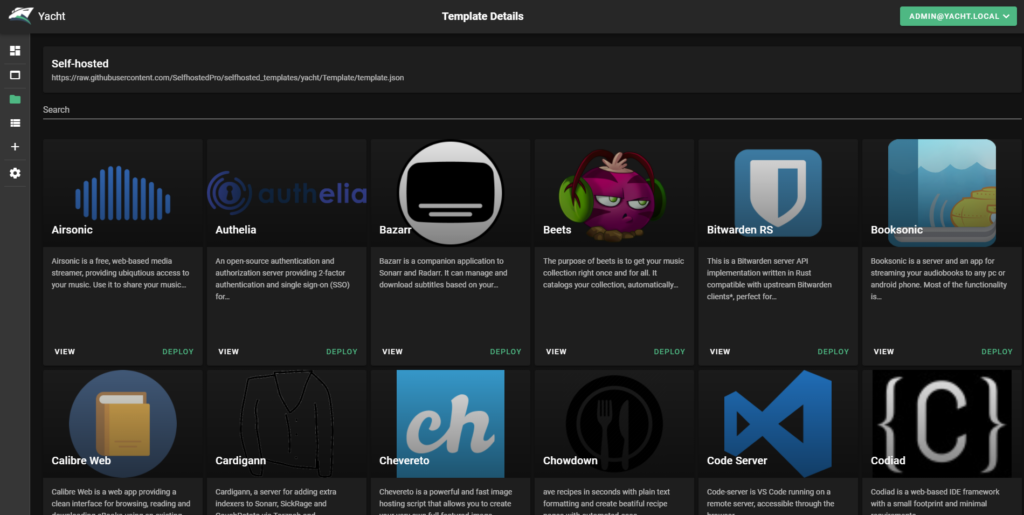
Click on the “Deploy” button under the application you’d like to install and you’ll be presented with a familiar screen, but this time, most of the data is already filled out!
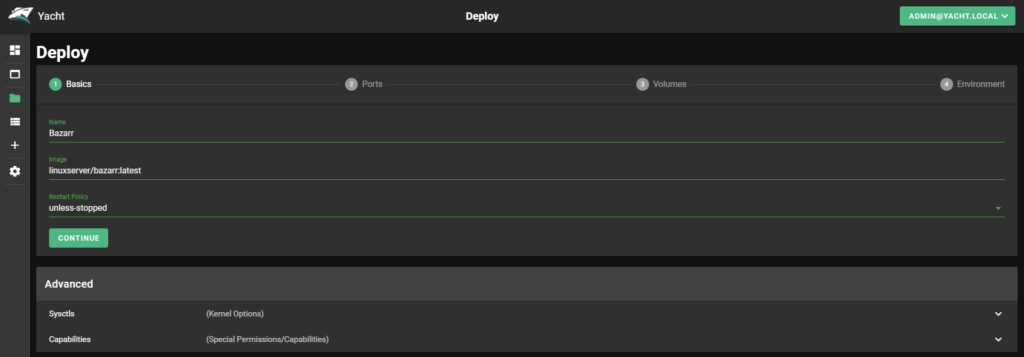
That’s the basic idea behind Yacht. Please keep in mind that this is still in early development so there may be bugs or things to report. Bugs can be reported via Github or Discord.
Installing Yacht
Installing Yacht is pretty simple as it only takes 2 SSH commands to install.
First, we’ll create a volume:
docker volume create yacht
Then we’ll install the container:
docker run -d -p 8000:8000 -v /var/run/docker.sock:/var/run/docker.sock -v yacht:/config selfhostedpro/yacht
You might need to change the 8000 port to something else if you already have Portainer installed on port 8000.
That’s all there is to installing Yacht. The login credentials are:
- admin@yacht.local
- pass
This has been tested to work with x86 processors as well as Arm processors, so you should be able to install it on just about any hardware you have laying around.
Links
Github: https://github.com/SelfhostedPro/Yacht
Discord: https://discord.gg/srRUF5S
OpenMediaVault Tutorials
If you’re interested in other tutorials for your home server, check here: https://dbtechreviews.com/category/openmediavault/
/=========================================/
Like what I do? Want to be generous and help support my channel?
Here are some ways to support:
Patreon: https://dbte.ch/patreon
Ko-fi: https://dbte.ch/kofi
/=========================================/
Remember to leave a like on this video and subscribe if you want to see more!
/=========================================/
Follow Me:
Twitter: https://dbte.ch/tw
Facebook: https://dbte.ch/fb
Subscribe: https://dbte.ch/ytsub