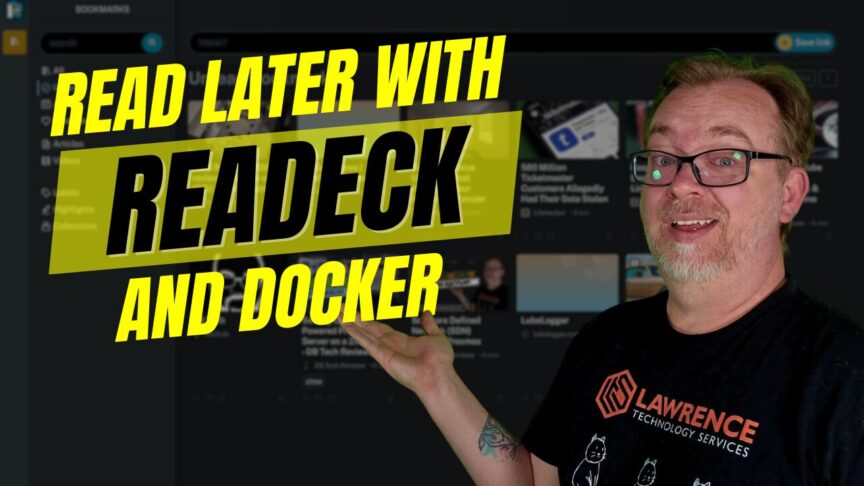Hey there! Thanks for joining me today to explore a new Docker service that I believe can save us both some time and headaches. In this post, we’ll delve into a Docker service called Redeck. As someone who spends considerable time reading and curating interesting self-hosting content, I often struggle with organization. Redeck may just be the solution!
The Problem with Bookmark Madness
One of my biggest challenges is finding intriguing content and then forgetting about it for months. I bookmark blog posts, forum discussions, and Reddit threads, only to lose them in an unorganized abyss. If this sounds familiar, Redeck could be a game-changer for you as well.
Enter Redeck
What is Redeck?
Redeck is an innovative Docker service designed to help you manage and revisit web content whenever you need it, whether in an hour or years later. Think of it as your personal content hub where you can organize, highlight, and curate the web content that matters to you.
“Redeck is a cool little application that helps you keep all the web content you’ll want to revisit in an hour, tomorrow, or in 20 years.”
Getting Started with Redeck
I discovered Redeck through the Self-Host Newsletter by Ethan Sholly, which is an excellent resource for finding new and interesting containers and services. If you haven’t subscribed, I highly recommend checking it out.
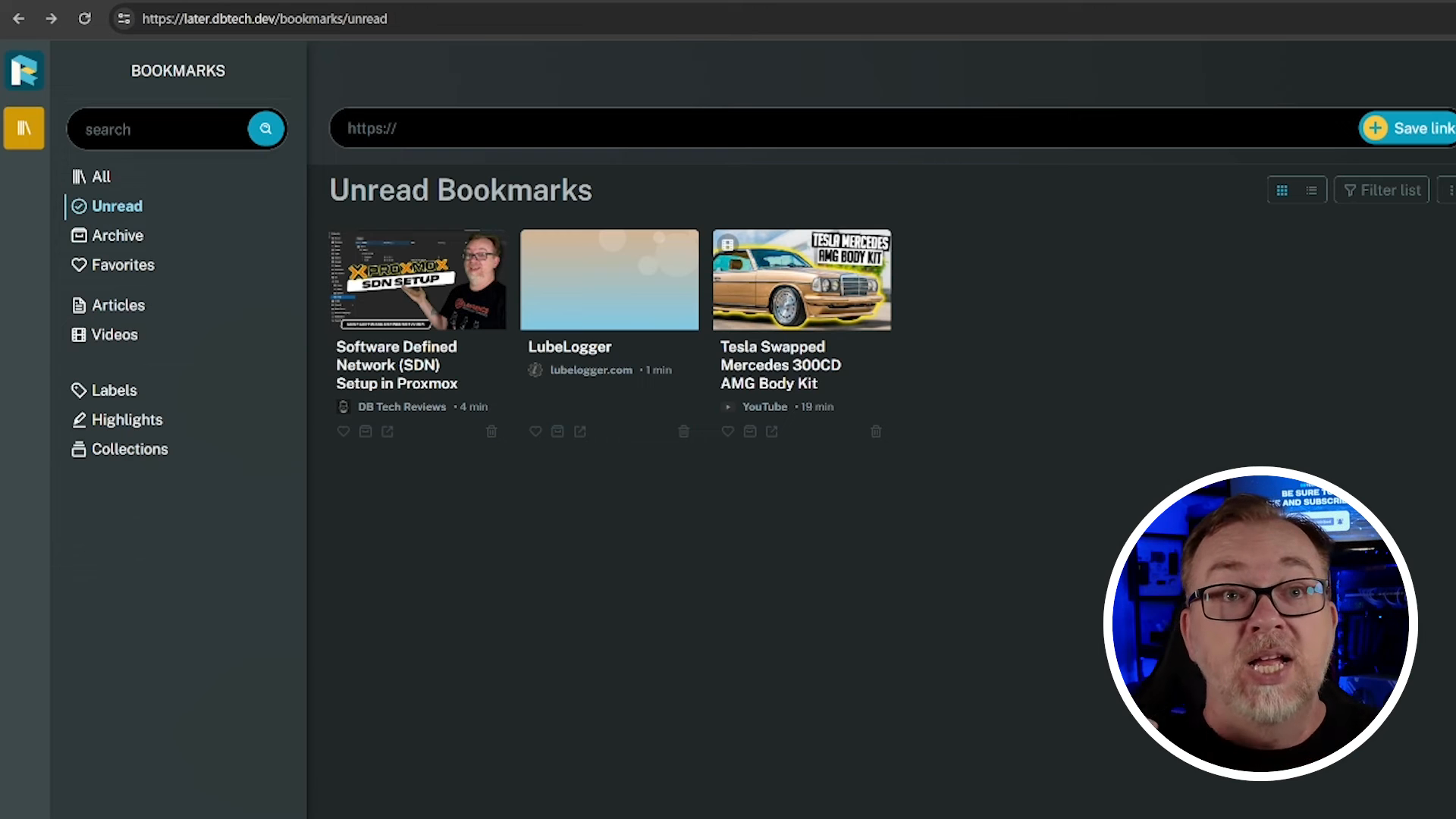
Key Features of Redeck
Redeck comes packed with features that make it an invaluable tool for anyone who needs to organize their web content efficiently:
- Browser Extension: Easy to install and use, helping you save URLs directly from your browser.
- Export to E-book: Organize your saved content into e-books for offline reading.
- Customization: Tons of settings to tweak the application to your needs.
- Highlighting: Highlight important parts of an article to refer back to later.
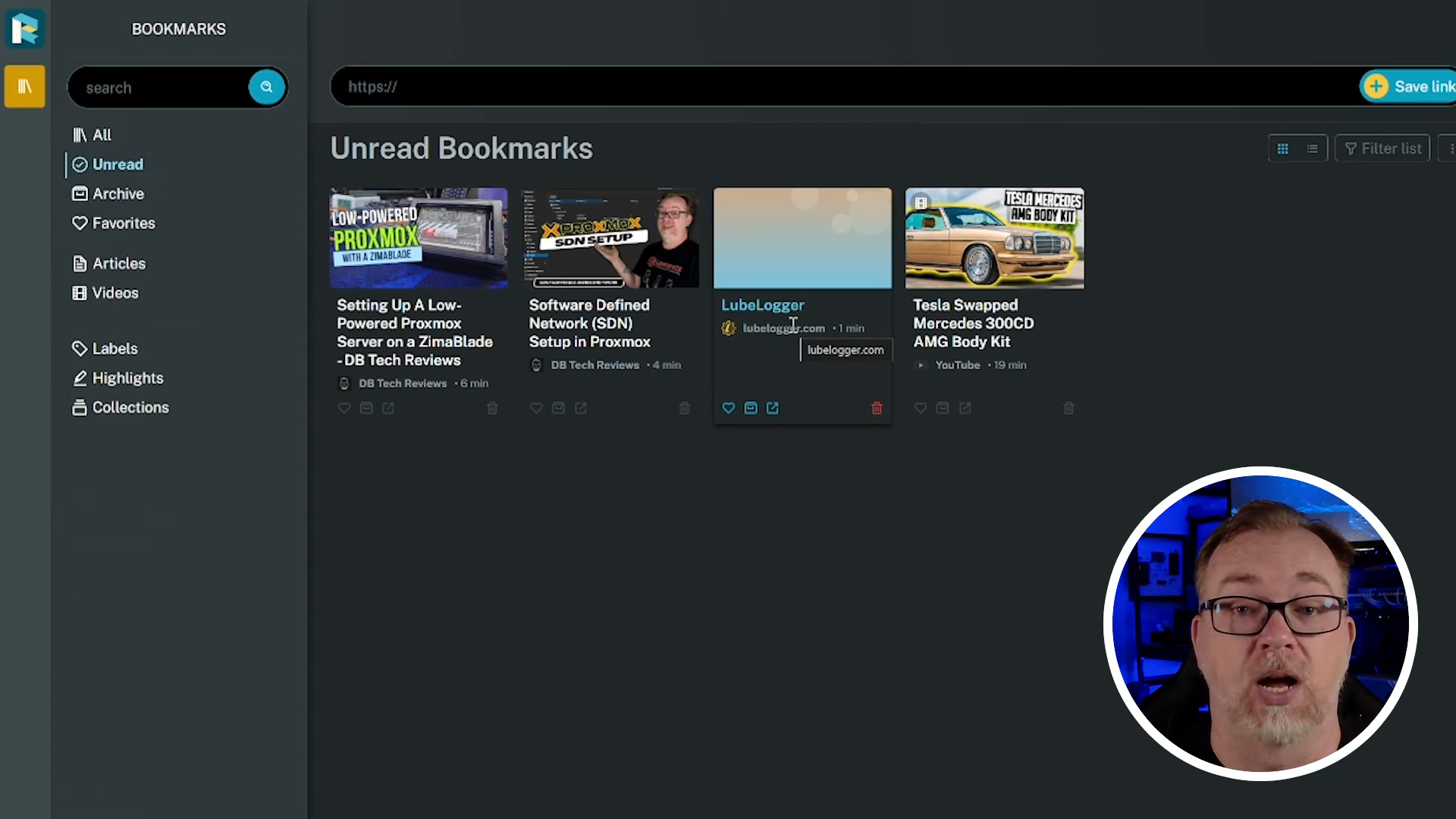
Exploring My Redeck Instance
Here’s a look at my instance of Redeck. You can see that I’ve already added some content. Adding URLs is straightforward; you can copy and paste URLs directly into Redeck.
A Minor Hiccup
While Redeck impresses in many areas, I did encounter a small bug. The screen doesn’t refresh automatically when you log in or save a link, requiring a manual refresh each time. Although slightly annoying, it’s a minor inconvenience once you’re logged in.
Highlights and Annotations
One of Redeck’s standout features is the ability to highlight and annotate text. This functionality is incredibly helpful when you want to keep notes on what’s important in an article.
“You can highlight and save notes for later, making it easier to remember why you saved something in the first place.”
Installation Instructions
Setting Up Docker for Redeck
Here’s how you can get Redeck installed in Docker. The method provided in their documentation isn’t ideal because it keeps your terminal window running, which can be problematic. Here’s my streamlined approach:
Step-by-Step Guide
- Install Docker and Docker Compose if you haven’t already:
- Run Redeck using the improved Docker command:
docker run -d -p 8080:8000 -v readeck-data:/readeck codeberg.org/readeck/readeck:latest - Access Redeck by navigating to
http://your-server-ip-address:8080.
Using Redeck Effectively
Adding Content
You can add content in various ways, whether through copy-pasting URLs directly or using the browser extension. Once added, Redeck imports all text, images, and links from the webpage, making them searchable and easy to annotate.
Highlighting and Taking Notes
Highlighting and annotation features allow you to mark important sections of an article and add notes. This is exceptionally useful for future reference.
Searching and Organizing
Redeck’s robust search functionality makes finding saved content a breeze. You can search by keywords or use filters like tags and highlights.
User Management and Settings
Redeck offers comprehensive user management and settings where you can configure profiles, change passwords, manage API tokens, and more.
Browser Extension
To maximize Redeck’s utility, install the browser extension. Here’s how:
- Navigate to the Browser’s Extension Store (Chrome Web Store, for instance).
- Search for Redeck.
- Install and Log In with your Redeck instance URL.
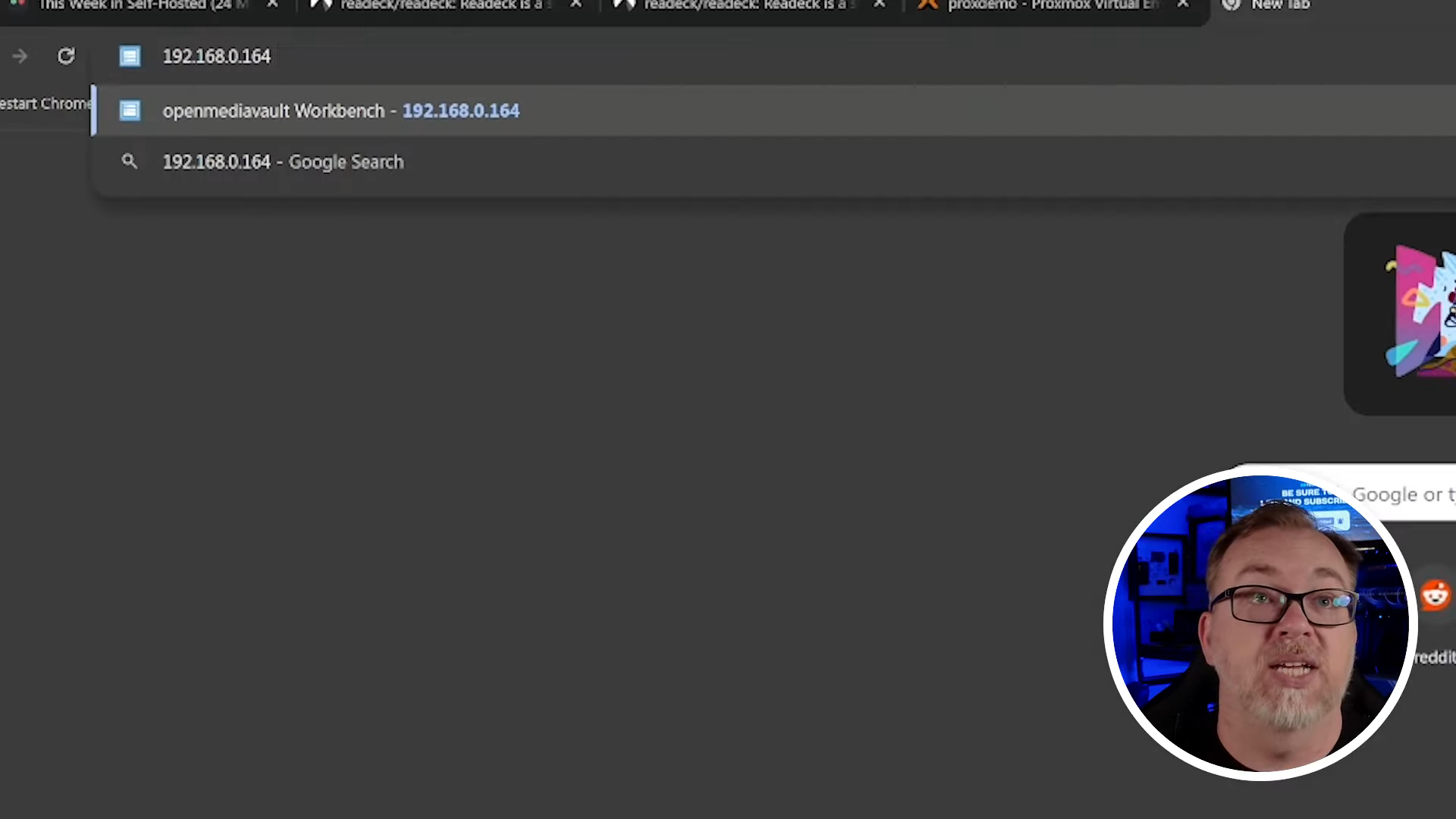
Conclusion
Redeck stands out as a robust tool for managing and organizing web content. Its feature set—from highlighting and annotations to browser extensions—makes it a worthwhile addition to any productivity toolkit. While the non-refreshing screen bug is a minor drawback, it doesn’t take away from the overall efficacy of the application.
I’d love to hear your thoughts on Redeck. If you’ve implemented something similar, or if you decide to try Redeck, leave a comment and let me know how it works for you!
Thanks for spending a few minutes of your day with me today. I’ll see you in the next post!
If you found this helpful, consider subscribing to Ethan Shlley’s Self-Host Newsletter for more awesome self-hosting tools and resources.
Links:
- Redeck on Codeberg
- [Self-Host Newsletter by Ethan Sholly](#)