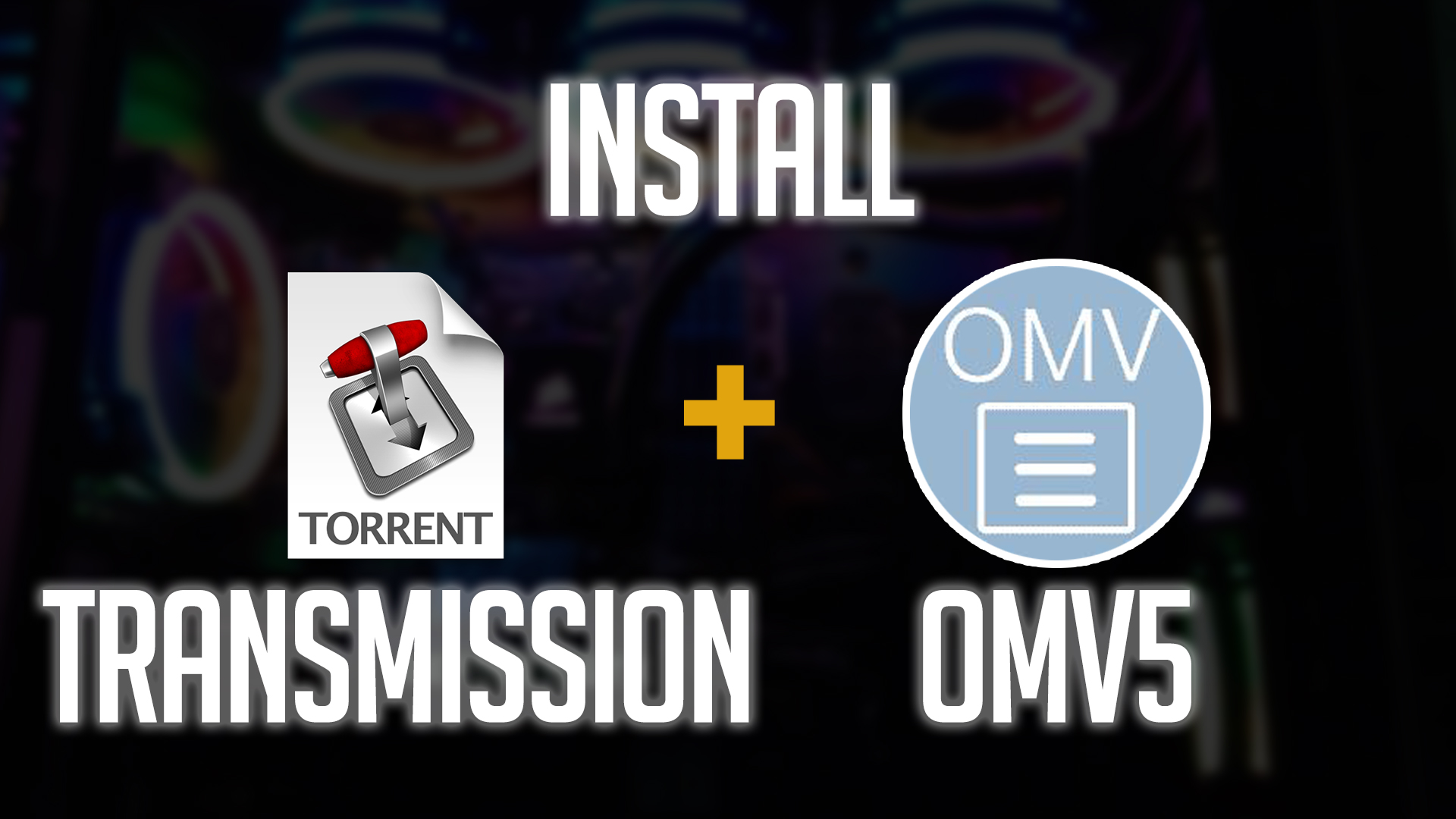In this video we’ll take a look at how to install Transmission on OpenMediaVault 5 (OMV5).
We’ll use a different approach in this video than we have in previous videos to get Transmission installed on OMV5. This time we’ll use something called “Stacks”.
Get logged into your Portainer control panel. Open your local connection and then click “Stacks” in the left column.
Next, click “Add Stack”.
Name the Stack “transmission” (without the quotes) and then copy and paste the following into the “Web editor” section:
---
version: "2"
services:
transmission:
image: linuxserver/transmission
container_name: transmission
environment:
- PUID=1000
- PGID=1000
- TZ=Europe/London
- TRANSMISSION_WEB_HOME=/combustion-release/ #optional
- USER=username #optional
- PASS=password #optional
volumes:
- path to data:/config
- path to downloads:/downloads
- path to watch folder:/watch
ports:
- 9091:9091
- 51413:51413
- 51413:51413/udp
restart: unless-stopped
You’ll need to change the “volumes” to point to the correct folders on your OMV server, but once you’ve done that, you can then click the blue “Deploy the stack” button near the bottom of the page.
Once the stack is deployed, you can go to: http://your-server-ip:9091 and access your Transmission installation.
That’s it! You’re set to go!
Support the Channel:
https://www.paypal.me/DBTechReviews
https://Ko-fi.com/dbtech