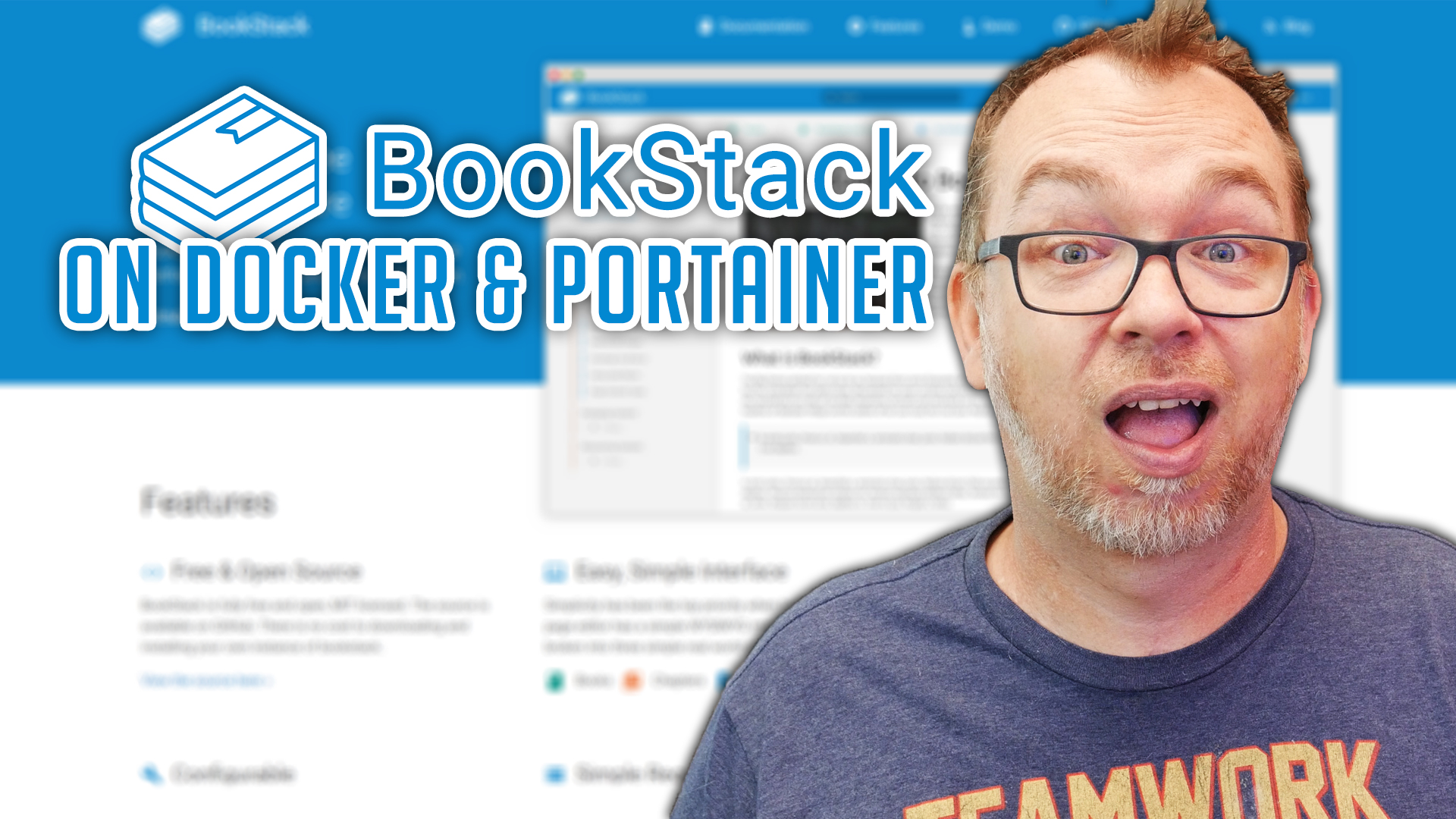In this post we’ll look at how to install BookStack on Docker and Portainer.
BookStack is a simple, self-hosted, easy-to-use platform for organising and storing information. Website here.
While the Stack information that we’re going to use to deploy this container looks a bit intimidating, LinuxServer.io has done a great job at making this one of the easiest installs we’ve done in Portainer using Stacks.
You can find the source of the stack here. If you don’t want to click that link, there’s this, but be aware that it might be outdated if LinuxServer.io changes anything.
---
version: "2"
services:
bookstack:
image: linuxserver/bookstack
container_name: bookstack
environment:
- PUID=1000
- PGID=1000
- DB_HOST=bookstack_db
- DB_USER=bookstack
- DB_PASS=yourdbpass
- DB_DATABASE=bookstackapp
volumes:
- /path/to/data:/config
ports:
- 6875:80
restart: unless-stopped
depends_on:
- bookstack_db
bookstack_db:
image: linuxserver/mariadb
container_name: bookstack_db
environment:
- PUID=1000
- PGID=1000
- MYSQL_ROOT_PASSWORD=yourdbpass
- TZ=Europe/London
- MYSQL_DATABASE=bookstackapp
- MYSQL_USER=bookstack
- MYSQL_PASSWORD=yourdbpass
volumes:
- /path/to/data:/config
restart: unless-stoppedYou’ll need to change the both of the volumes listed in the Stack to match your configuration folder location. You’ll also want to change the PUID and PGID in both places to match the UID and GID you’ll find in your SSH application for your Portainer user (I show this in the video at around 3:40).
You can change the password for the database if you want, but make sure to change it in both locations if you do change it.
Once you’ve got all your changes made, you can deploy the container, but you’ll need to give the container several minutes to set everything up. If you look at the logs for the BookStack app in your portainer screen, you’ll know it’s done when the last line says something like “(services.d) done”.
At that point, you can open your browser and go to http://your-server-address:6875 and login.
The credentials to login are admin@admin.com and password.
That’s it! You’ve got BookStack installed on your server!
OpenMediaVault Tutorials
If you’re interested in other tutorials for your home server, check here: https://dbtechreviews.com/category/openmediavault/
/=========================================/
Like what I do? Want to be generous and help support my channel?
Here are some ways to support:
Patreon: https://dbte.ch/patreon
Ko-fi: https://dbte.ch/kofi
/=========================================/
Remember to leave a like on this video and subscribe if you want to see more!
/=========================================/
Follow Me:
Twitter: https://dbte.ch/tw
Facebook: https://dbte.ch/fb
Subscribe: https://dbte.ch/ytsub