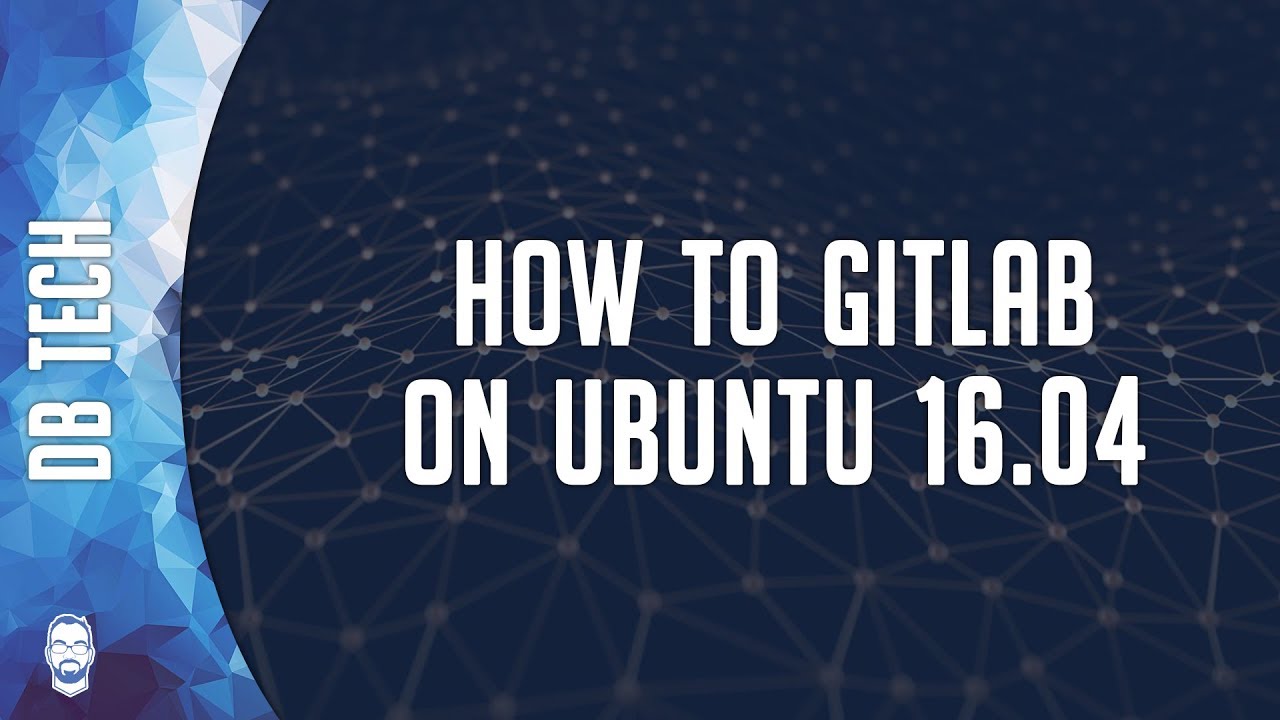As a website or app developer, you’ll want to use some sort of code repository and versioning system to help keep your life a little more sane while you’re developing. In this video I’ll show you how to install GitLab 11.0.3-ee on a virtualized Ubuntu 16.04 setup. While installing GitLab on Ubuntu isn’t terribly difficult, it IS a bit time and resource consuming.
The whole process will take about 30 minutes, and the resources your Ubuntu system will need are as follows:
– 2 cores is the recommended number of cores and supports up to 500 users
– 8GB RAM is the recommended memory size for all installations and supports up to 100 users
AFTER you get Ubuntu installed, you’ll need to do the following in your terminal:
Get your Ubuntu IP Address:
$ ifconfig
Install SSH for remote administration:
$ sudo apt-get install openssh-server
Add the GitLab package repository and install the package:
$ curl https://packages.gitlab.com/install/repositories/gitlab/gitlab-ee/script.deb.sh | sudo bash
sudo EXTERNAL_URL=”http://YOUR_UBUNTU_IP_ADDRESS” apt-get install gitlab-ee
Once all that is done, you can go to your browser, type in your Ubuntu’s IP address, and then enter a root password into the site that pops up.
On the next screen, enter your username (root) and the password you JUST entered on the previous screen and you’re all setup.
/=========================================/
My Amazon Affiliate Link:
https://dbte.ch/amazon
/=========================================/
Support me on Patreon:
https://dbte.ch/patreon
MERCH:
https://dbte.ch/merch
/=========================================/
Remember to leave a like on this video and subscribe if you want to see more!
/=========================================/
Follow Me:
Twitter: https://dbte.ch/tw
Instagram: https://dbte.ch/ig
Facebook: https://dbte.ch/fb
Subscribe: https://dbte.ch/ytsub