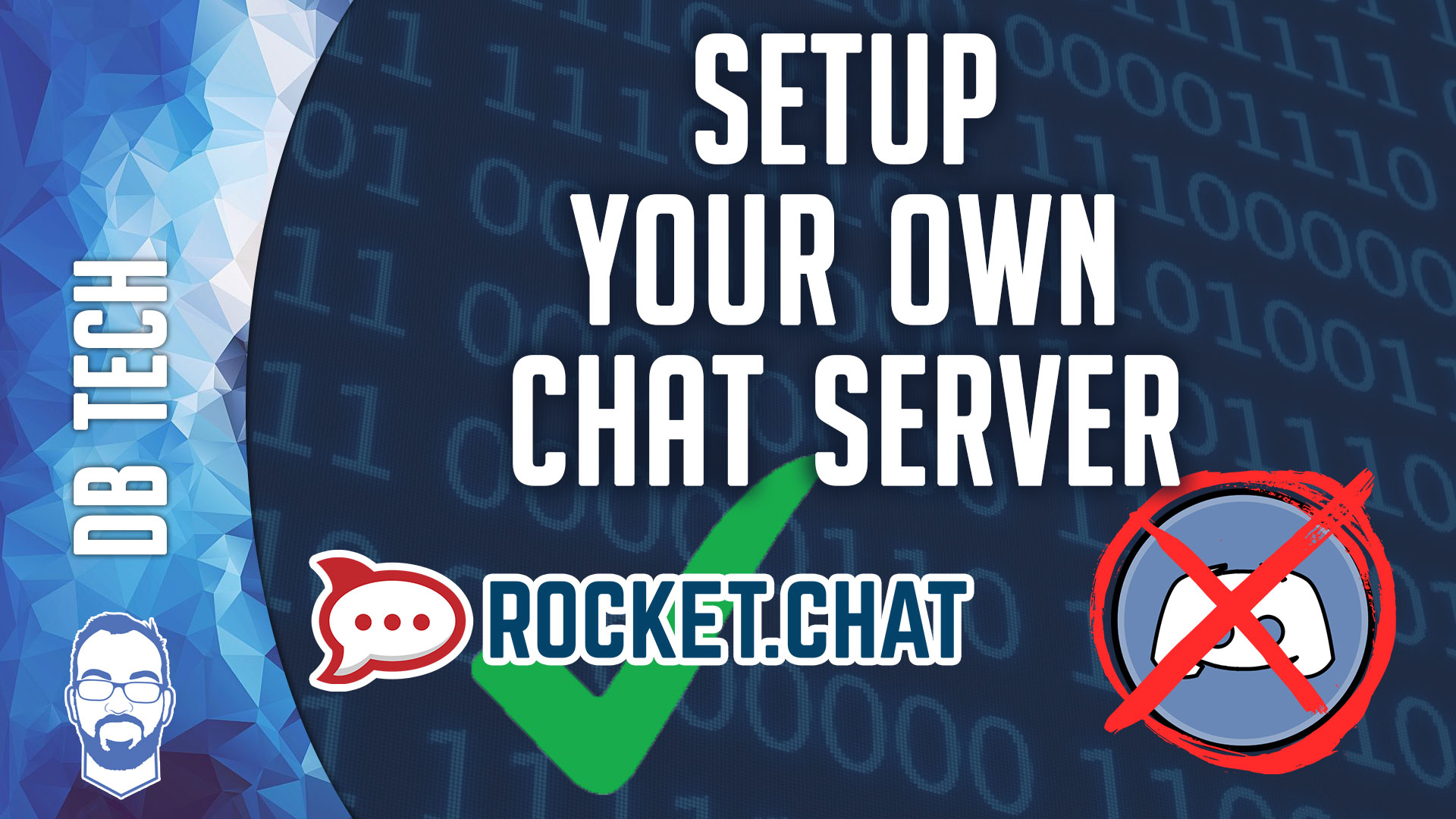Getting Started
To get started with your own chat server, you’ll need a few things:
- A domain name
- A DigitalOcean account
- Putty Desktop Application
Setup
First, you’ll want to setup the Digital Ocean droplet with the following settings:
– Ubuntu (whatever the most recent version is)
– Standard Plan
– Choose the Billing/CPU/RAM/Storage settings that fit your needs
– Backups and Block Storage are optional
– Choose a datacenter region near you
– “Additional Options” and SSH Keys are optional
– Give the Droplet a name and click “Create”
Once the setup is complete, you’ll get an email with your server’s IP Address, username (root), and temporary password.
Go to your domain name service provider/registrar and setup an A Record to point to the IP Address in the email you received.
Next, open Putty and enter the IP address and leave the port on 22 and then click Connect.
Once you see the terminal screen that asks you to login, enter your user name and password. Then you’ll be prompted to change your password.
Installation
Installing a snap on Ubuntu is as easy as
– sudo snap install rocketchat-server
These next commands will check that configuration is set up correctly before starting the services:
– sudo snap set rocketchat-server caddy-url=https://<your-domain-name> (Replace with your actual domain name)
– sudo snap set rocketchat-server caddy=enable
– sudo snap set rocketchat-server https=enable
– sudo rocketchat-server.initcaddy
If no errors where found is safe to restart rocket.chat and Caddy:
– sudo systemctl restart snap.rocketchat-server.rocketchat-server.service
– sudo systemctl restart snap.rocketchat-server.rocketchat-caddy.service
Next you’ll want to go back to Digital Ocean and add a domain name to your Droplet. Once you’ve done that, you’ll want to create an A Record on the settings page that also points to the IP Address in the email you received.
At that point you’re done. You should then be able to go to your chat server via https://<your-domain-name> (Replace with your actual domain name).
You’ll be prompted to go through the Chat Server setup process that includes creating an administrator account that you’ll use as well as setting up basic information about your organization.
In further videos we may dive more into settings and options available to customize your new chat server.
References:
- https://rocket.chat/docs/installation/manual-installation/ubuntu/snaps/
- https://rocket.chat/docs/installation/manual-installation/ubuntu/snaps/autossl/
/=========================================/
Like what I do? Want to be generous and help support my channel? I made a little website with ways you can support my channel:
https://support.dbte.ch
/=========================================/
Remember to leave a like on this video and subscribe if you want to see more!
/=========================================/
Follow Me:
Twitter: https://dbte.ch/tw
Instagram: https://dbte.ch/ig
Facebook: https://dbte.ch/fb
Subscribe: https://dbte.ch/ytsub