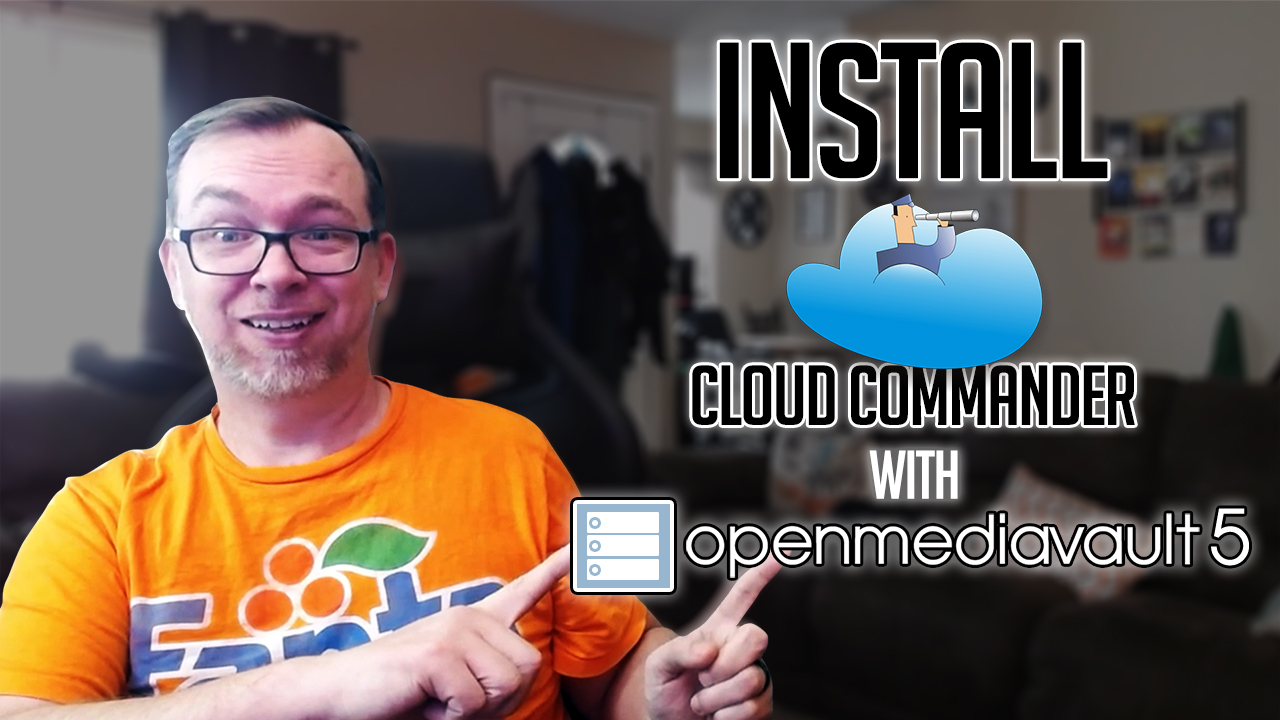In this video we’ll take a look at How to Install Cloud Commander in OpenMediaVault 5 with Docker and Portainer.
NOTE:
I do not condone this method of file management. If you’re going to run a server in your home or profession, it’s important to know how to do things with the command line.
Installing Cloud Commander
- Open Portainer
- Click Stacks
- Create a new stack
Paste this in:
version: '2'
services:
web:
ports:
- 8000:8000
volumes:
- ~:/root
- /:/mnt/fs
image: coderaiser/cloudcmd
This will get you started, but if you have additional hard drives mounted and want access to them, you’ll need to add another line to the Volumes option.
Also, Portainer runs on ports 8000 and 9000, so you may want to change the external port of the docker compose snippet.
Here is an example of my setup with both options/changes in place:
version: '2'
services:
web:
ports:
- 7000:8000
volumes:
- ~:/root
- /:/mnt/fs
- /srv/dev-disk-by-label-Files:/srv/dev-disk-by-label-Files
image: coderaiser/cloudcmd
The additional information you need can be found in OpenMediaVault under “File Systems”:
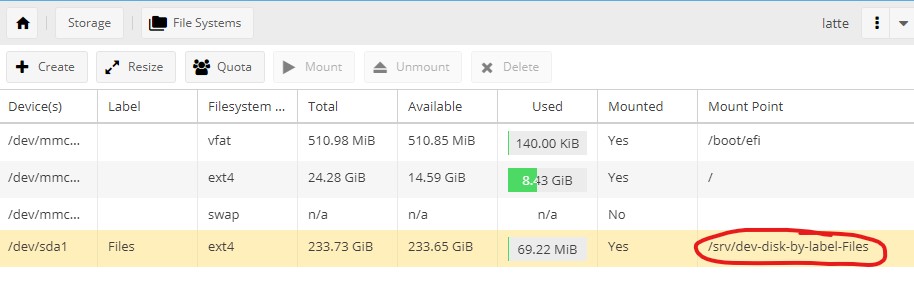
Once you have deployed the container, you can go to http://your-server-ip:7000 and access your server files in graphical user interface (GUI).
That’s it! You’re ready to go!
If you’re interested in other OpenMediaVault 5 tutorials, check out this link.