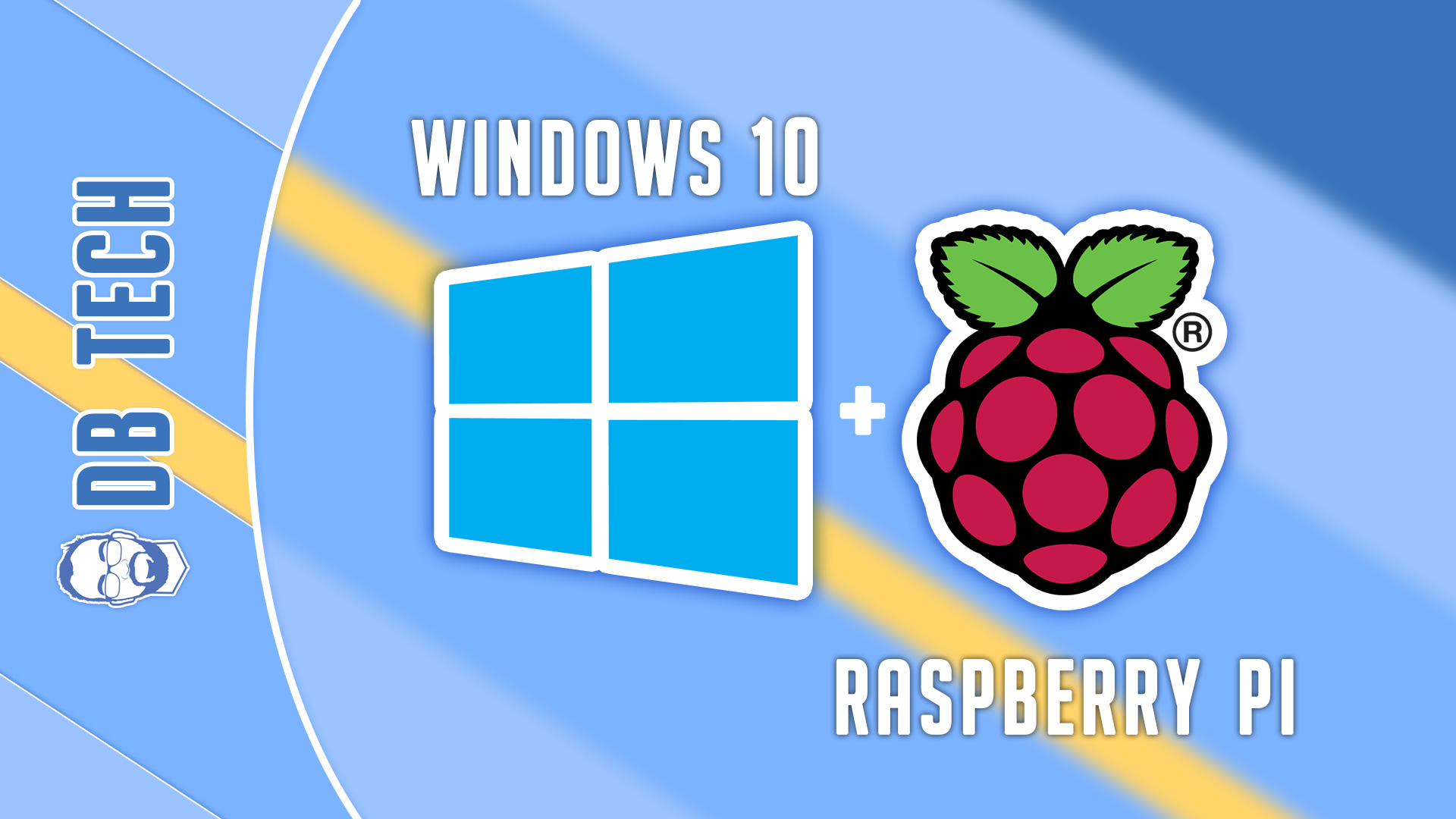In this video we’re going to be ridiculous and install Windows 10 on a Raspberry Pi.
There is no practical reason to install Windows 10 on a Raspberry Pi (RPi) other than we can. It will be Windows 10 RT so that it’s compatible with the ARM processor in a Raspberry Pi 3b+.
This is a long process and takes about 2 hours from start to finish even though the video is only about 11 minutes long. The amount of time this will take depends largely on how fast your internet connection is and how powerful your pain PC is. There will be some compiling that will happen (automatically, so don’t freak out) that will go faster with more cores and more CPU power.
You’ll need a few things:
- Raspberry Pi 3b+
- 32GB micro SD card with a USB adapter (USB 3.0 is preferred)
- Mouse (optional)
- Keyboard
- Micro USB Cable
- USB power supply that is 5v and at least 2.5 amps. Anything less will throttle your RPi CPU.
First, go here and make the appropriate selections as shown in the video:
- https://uup.rg-adguard.net/
Download the .cmd file on the right side of the screen. Once it’s downloaded, disable your antivirus software and run the .cmd file. It will take upwards of 30 minutes to complete, so go find something else to do.
When it’s done, you’ll have an ISO file that we’ll use in a bit.
In the meantime, mount the ISO from before by either double-clicking it or right-clicking it and then clicking “Mount”.
Next, you’ll need to go here and download the WOA Deployer file:
- https://github.com/WOA-Project/WOA-Deployer-Rpi/releases/tag/v2.1.1
The file you’ll get will be a zip file or similar and will need to be extracted. Extract the files into their own folder as there will be a lot of files.
Open the folder you just extracted the files into and scroll to the bottom where you’ll find the WoaDeployer.exe file we need.
Insert the micro SD card / USB into your computer.
Open the WoaDeployer.exe file and then select the micro SD card as the device you want to copy the files to.
Below that, browse to the mounted ISO then go to Sources folder and select the Install.wim file.
Then click “Deploy” and wait for the process to complete. This will take quite a while as well, so go find something to do for another half hour.
Once all that is done, you can insert the micro SD card into the RPi and plug in the mouse, keyboard, monitor, and power supply.
Immediately start tapping the ESC key on your keyboard to get into the RPi BIOS. Change the CPU to “MAX” settings and change the boot order to boot from the micro SD card by default.
Save everything and the RPi should reboot and your Windows 10 install process should begin. Follow the steps to install and you’re good to go.
Once you’re on the desktop, you’ll want to let the RPi sit for about an hour to let it run all the first-run stuff and get settled in.
Please keep in mind that this is only meant to be a demonstration that this CAN be done, not that it is a good solution for ANYTHING. This is not meant to be used as a any kind of usable device, only to show that it can be done.
/=========================================/
Music Provided by MU – Music Unleashed: https://goo.gl/jj2d3u
Track: Hashtags – [MU release]
Track link: https://youtu.be/ZePvLnPgrB4
/=========================================/
Like what I do? Want to be generous and help support my channel? I made a little website with ways you can support my channel:
https://support.dbte.ch
/=========================================/
Remember to leave a like on this video and subscribe if you want to see more!
/=========================================/
Follow Me:
Twitter: https://dbte.ch/tw
Instagram: https://dbte.ch/ig
Facebook: https://dbte.ch/fb
Subscribe: https://dbte.ch/ytsub