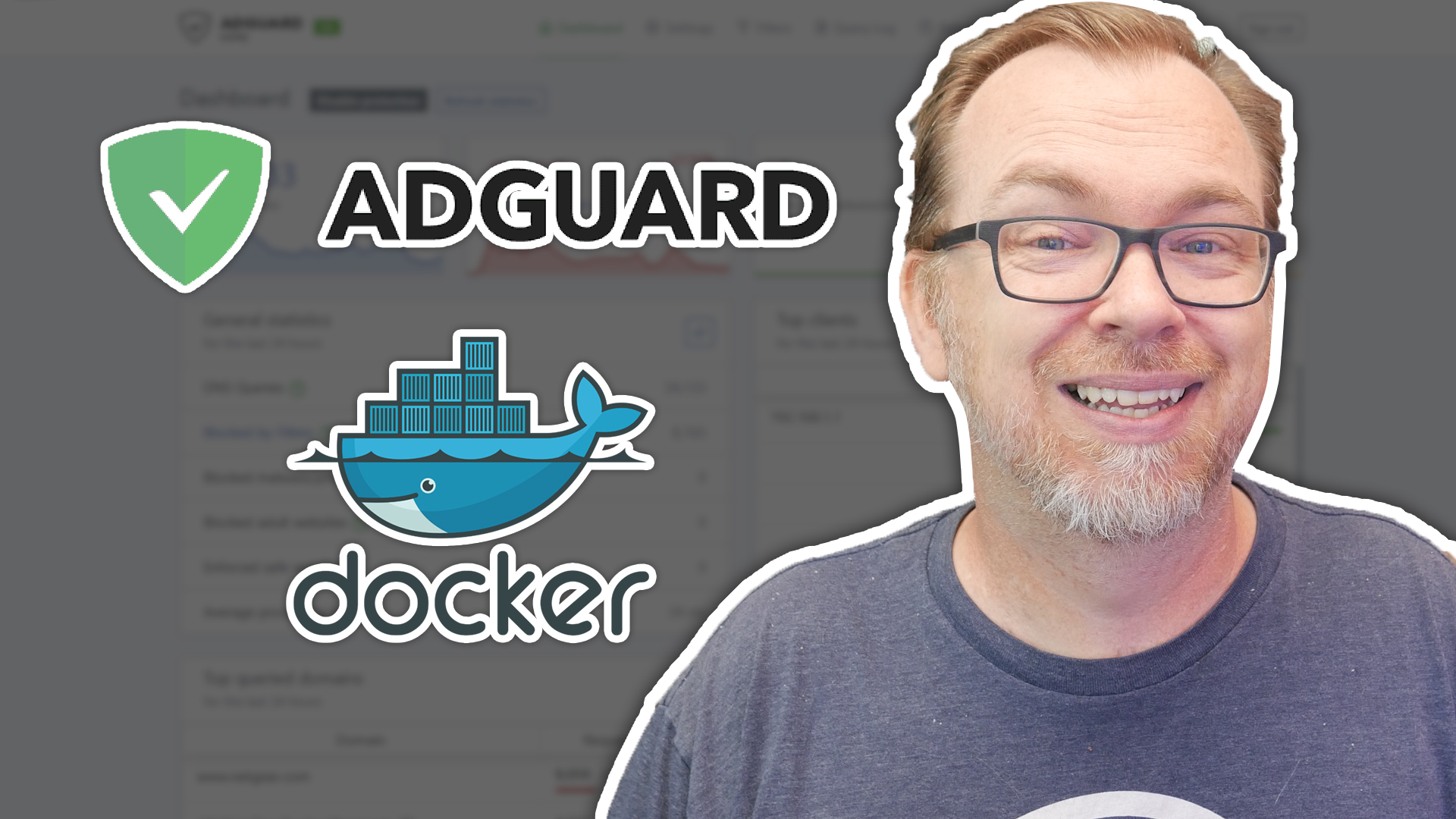In this post we’ll look at how easy it is to install Adguard Home on your Docker server.
AdGuard is the best way to get rid of annoying ads and online tracking and protect your computer from malware.
The process is simple, so I’ll show you 2 ways to do this.
Method 1: Stacks
Open Portainer and create a new Stack. Then give the stack a name and copy this in:
---
version: "2"
services:
adguardhome:
image: adguard/adguardhome
container_name: adguardhome
ports:
- 53:53/tcp
- 53:53/udp
- 67:67/udp
- 68:68/tcp
- 68:68/udp
- 853:853/tcp
- 80:80/tcp #change this to something like 81:80 if port 80 is already in use
- 3000:3000/tcp
volumes:
- /srv/dev-disk-by-label-Files/config/AdGuard1/workdir:/opt/adguardhome/work
- /srv/dev-disk-by-label-Files/config/AdGuard1/confdir:/opt/adguardhome/conf
restart: unless-stoppedChange port 3000 to whatever port you’d like to use to access the admin interface.
Change the volumes to match wherever you like to put your configuration files.
Click “Deploy Container” and wait a minute for it to deploy.
Open a new browser tab and go to http://your-server-address:3000. Make sure to change port 80 on the first page to whatever port you designated in your Stack. Complete the rest of the pages of installation by just filling in the blanks with basic information.
Now you can point individual devices’ DNS to your server’s IP address and things should work from there.
Method 2: SSH
docker run --name adguardhome -v /srv/dev-disk-by-label-Files/config/AdGuard/workdir:/opt/adguardhome/work -v /srv/dev-disk-by-label-Files/config/AdGuard/confdir:/opt/adguardhome/conf -p 53:53/tcp -p 53:53/udp -p 67:67/udp -p 68:68/tcp -p 68:68/udp -p 853:853/tcp -p 3000:3000/tcp -d adguard/adguardhomeChange port 3000 to whatever port you’d like to use to access the admin interface.
Change the volumes to match wherever you like to put your configuration files.
Click “Deploy Container” and wait a minute for it to deploy.
Open a new browser tab and go to http://your-server-address:3000. Make sure to change port 80 on the first page to whatever port you designated in your Stack. Complete the rest of the pages of installation by just filling in the blanks with basic information.
Now you can point individual devices’ DNS to your server’s IP address and things should work from there.
OpenMediaVault Tutorials
If you’re interested in other tutorials for your home server, check here: https://dbtechreviews.com/category/openmediavault/
/=========================================/
Like what I do? Want to be generous and help support my channel?
Here are some ways to support:
Patreon: https://dbte.ch/patreon
Ko-fi: https://dbte.ch/kofi
/=========================================/
Remember to leave a like on this video and subscribe if you want to see more!
/=========================================/
Follow Me:
Twitter: https://dbte.ch/tw
Facebook: https://dbte.ch/fb
Subscribe: https://dbte.ch/ytsub