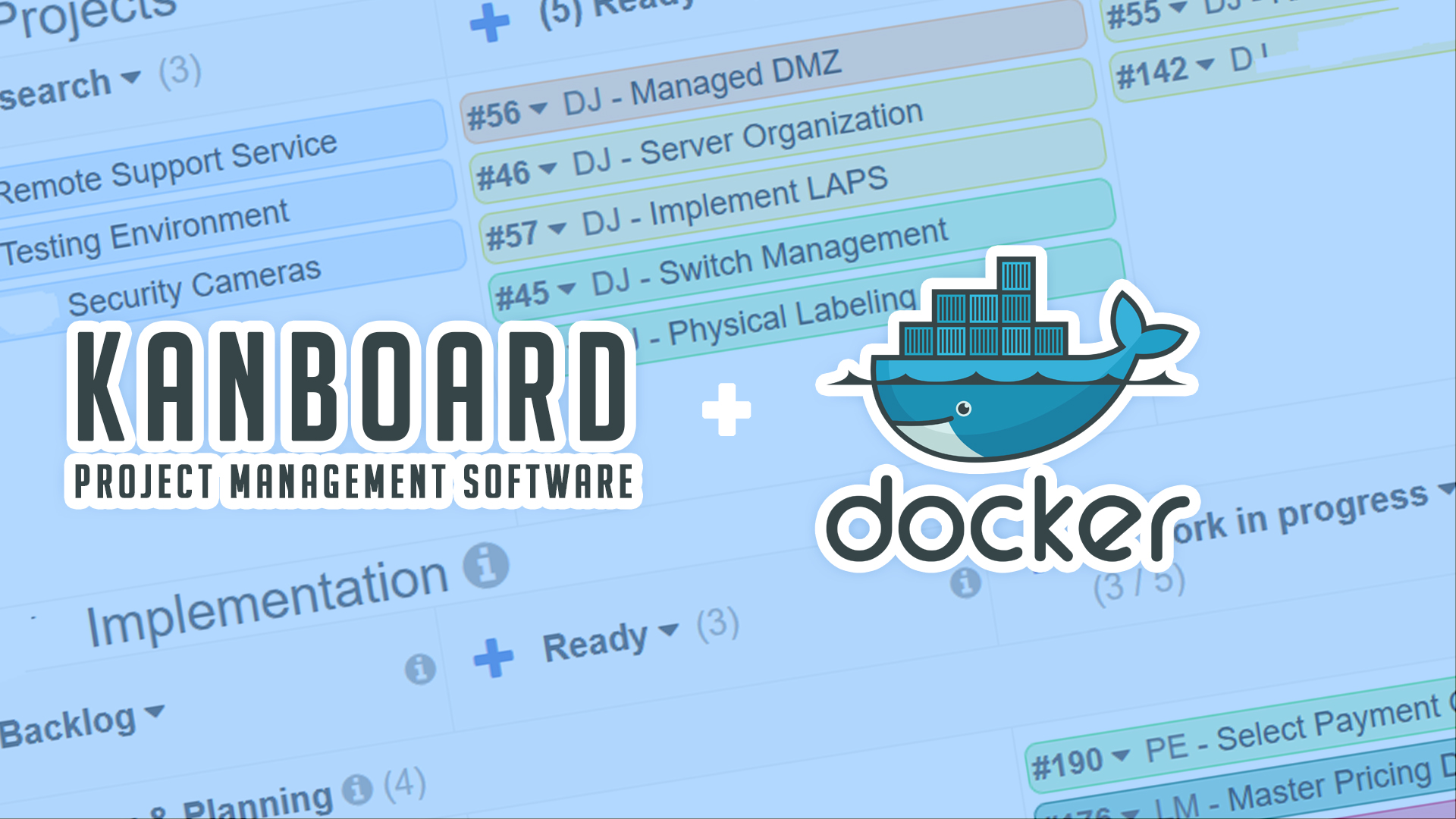Kanban is a methodology originally developed by Toyota to be more efficient.
There are only two constraints imposed by Kanban:
- Visualize your workflow
- Limit your work in progress
Visualize your workflow
- Your work is displayed on a board so that you have a clear overview of your project
- Each column represents a step in your workflow
Limit your work in progress
- Encourages focus by avoiding multitasking
- Each phase can have work-in-progress limits
- Limits help identify bottlenecks
- Limits help avoid working on too many tasks at the same time
Kanboard Resources
Website: https://kanboard.org/
Official Docker Compose: https://docs.kanboard.org/en/latest/admin_guide/docker.html
DB Tech Docker Compose:
https://gist.github.com/dnburgess/03fc456e15ccdf90b9d80652d26fdbd4
Installation Instructions
Deploy the docker compose file in Portainer.
SSH into server and login as root.
Find command for config.default.php:
find / -name "config.default.php"
Copy command for config.default.php:
cp /path/to/merged/var/www/app/config.default.php /path/to/merged/var/www/app/config.php #change /path/to to the actual path in both parts of the command
config.php changes
Enable Plugin Installer:
Change define('PLUGIN_INSTALLER', false);
to
define('PLUGIN_INSTALLER', true);
Update Mail Server:
// SMTP configuration to use when the "smtp" transport is chosen
define('MAIL_SMTP_HOSTNAME', 'smtp.gmail.com');
define('MAIL_SMTP_PORT', 587);
define('MAIL_SMTP_USERNAME', '[email protected]');
define('MAIL_SMTP_PASSWORD', 'p@ssWord');
define('MAIL_SMTP_HELO_NAME', null); // valid: null (default), or FQDN
define('MAIL_SMTP_ENCRYPTION', tls); // Valid values are null (not a string "null"), "ssl" or "tls"
Update Database Info:
// Database driver: sqlite, mysql or postgres (sqlite by default)
define('DB_DRIVER', 'mysql');
// Mysql/Postgres username
define('DB_USERNAME', 'kanboard');
// Mysql/Postgres password
define('DB_PASSWORD', 'kanboard'); // Change this to your database password
// Mysql/Postgres hostname
define('DB_HOSTNAME', 'db');
// Mysql/Postgres database name
define('DB_NAME', 'kanboard');
Save and close the config.php file.
Go back to Portainer and restart the kanboard application container.
Go to: http://your-server-ip:port
Login as admin/admin
More Reading
For more Docker content, click here!
Join this channel to get access to perks:
https://www.youtube.com/channel/UCVy16RS5eEDh8anP8j94G2A/join
/=========================================/
Remember to leave a like on this video and subscribe if you want to see more!
/=========================================/
Like what I do? Want to be generous and help support my channel? Here are some ways to support:
Patreon: https://dbte.ch/patreon
Ko-fi: https://dbte.ch/kofi
/=========================================/
Here’s my YouTube Merch Store:
https://dbte.ch/ytstore
/=========================================/
Here’s my Amazon Influencer Shop Link:
Amazon: https://dbte.ch/amazonshop
/=========================================/
Follow Me:
Twitter: https://dbte.ch/tw
Facebook: https://dbte.ch/fb
Subscribe: https://dbte.ch/ytsub